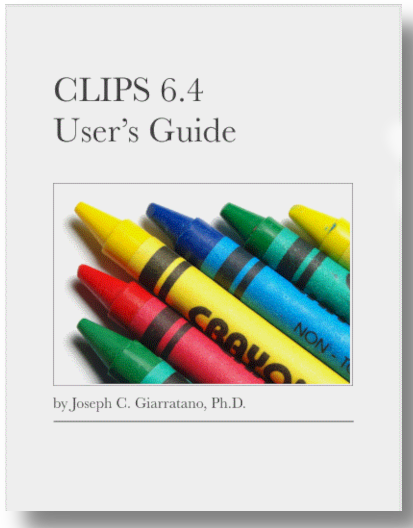Chapter 0. Readme
Chapter 2. Following the Rules
Chapter 3. Adding Details
Chapter 4. Variable Interests
[ • Español • English ]

Chapter 1
1. Just the Facts
If you ignore the facts, you’ll never worry about being wrong
This chapter introduces the basic concepts of an expert system. You’ll see how to insert and remove facts in CLIPS.
1.1. Introduction
CLIPS is a type of computer language designed for writing applications called expert systems. An expert system is a program which is specifically intended to model human expertise or knowledge. In contrast, common programs such as payroll programs, word processors, spreadsheets, computer games, and so forth, are not intended to embody human expertise or knowledge. (One definition of an expert is someone more than 50 miles from home and carrying a briefcase.)
CLIPS is called an expert system tool because it is a complete environment for developing expert systems which includes features such as an integrated editor and a debugging tool. The word shell is reserved for that portion of CLIPS which performs inferences or reasoning. The CLIPS shell provides the basic elements of an expert system:
-
fact-list, and instance-list: Global memory for data
-
knowledge-base: Contains all the rules, the rule-base
-
inference engine: Controls overall execution of rules
A program written in CLIPS may consist of rules, facts, and objects. The inference engine decides which rules should be executed and when. A rule-based expert system written in CLIPS is a data-driven program where the facts, and objects if desired, are the data that stimulate execution via the inference engine.
This is one example of how CLIPS differs from procedural languages such as Java, Ada, BASIC, FORTRAN, and C. In procedural languages, execution can proceed without data. That is, the statements are sufficient in those languages to cause execution. For example, a statement such as PRINT 2 + 2 could be immediately executed in BASIC. This is a complete statement
that does not require any additional data to cause its execution. However, in CLIPS, data are required to cause the execution of rules.
Originally, CLIPS had capabilities to represent only rules and facts. However, the enhancements of Version 6.0 allow rules to match objects as well as facts. Also, objects may be used without rules by sending messages and so the inference engine is no longer necessary if you use only objects. In chapters 1 through 7, we’ll discuss the facts and rules of CLIPS. The object features of CLIPS are covered in chapters 8 through 12.
1.2. The Beginning and the End
To begin CLIPS, just enter the appropriate run command for your system.
You should see the CLIPS prompt appear as follows:
CLIPS >
At this point, you can start entering commands directly into CLIPS. The mode in which you are entering direct commands is called the top-level. If you have a Graphical User Interface (GUI) version of CLIPS, you can also select some commands using the mouse or arrow keys rather than typing them in. Please refer to the CLIPS Interfaces Guide for a discussion of the commands supported by the various CLIPS GUIs. For simplicity and uniformity in this book, we’ll assume the commands are typed in.
The normal mode of leaving CLIPS is with the exit command. Just type
(exit)
in response to the CLIPS prompt and then press the carriage return key.
1.3. Making a List
As with other programming languages, CLIPS recognizes certain keywords. For example, if you want to put data in the fact-list, you can use the assert command.
As an example of assert, enter the following right after the CLIPS prompt as shown:
CLIPS> (assert (duck))
Here the assert command takes (duck) as its argument. Be sure to always press the carriage return key to send the line to CLIPS.
You will see the response
<Fact-1>
which indicates CLIPS has stored the duck fact in the fact-list and given it the identifier 1. The angle-brackets are used as a delimiter in CLIPS to surround the name of an item. CLIPS will automatically name facts using a sequentially increasing number and list the highest fact-index when one or more facts is asserted.
Notice that the (assert) command and its (duck) argument are surrounded by parentheses. Like many other expert system languages, CLIPS has a LISP-like syntax which uses parentheses as delimiters. Although CLIPS is not written in LISP, the style of LISP has influenced the development of CLIPS.
1.4. And Checking It Twice
Suppose you want to see what’s in the fact-list. If your version of CLIPS supports a GUI, you may just select the appropriate command from the menu. Alternatively, you can enter commands from the keyboard. In the following, we’ll describe the keyboard commands since the window selections are self-explanatory.
The keyboard command to see facts is with the facts command. Enter (facts) in response to the CLIPS prompt and CLIPS will respond with a list of facts in the fact-list. Be sure to put parentheses around the command or CLIPS will not accept it.
The result of the (facts) command in this example should be:
CLIPS> (facts)
f-1 (duck)
For a total of 1 fact.
CLIPS>
The term f-1 is the fact identifier assigned to the (duck) fact by CLIPS. Every fact inserted into the fact-list is assigned a unique fact identifier starting with the letter “f ” and followed by an integer called the fact-index. On starting up CLIPS, and after certain commands such as clear and reset (to be discussed in more detail later), the fact- index will be set to one, and then incremented by one as each new fact is asserted.
What happens if you try to put a second duck into the fact-list?
Let’s try it and see. Assert a new (duck), then issue a (facts) command as follows
CLIPS> (assert (duck))
<Fact-1>
CLIPS> (facts)
f-1 (duck)
For a total of 1 fact.
CLIPS>
The
Of course you can put in other, different facts. For example, assert a (quack) fact and then issue a (facts) command. You’ll see
CLIPS> (assert (quack))
<Fact-2>
CLIPS> (facts)
f-1 (duck)
f-2 (quack)
For a total of 2 facts.
CLIPS>
Notice that the (quack) fact is now in the fact-list.
Facts may be removed or retracted. When a fact is retracted, the other facts do not have their indices changed, and so there may be “missing” fact-indices. As an analogy, when a football player leaves a team and is not replaced, the jersey numbers of the other players are not all adjusted because of the missing number (unless they really hate the guy’s guts and want to forget he ever played for them).
1.5. Clearing Up the Facts
The clear command removes all facts from memory, as shown by the following.
CLIPS> (facts)
f-1 (duck)
f-2 (quack)
For a total of 2 facts.
CLIPS> (clear)
CLIPS> (facts)
CLIPS>
The (clear) command essentially restores CLIPS to its original startup state. It clears the memory of CLIPS and resets the fact-identifier to one.
To see this, assert (animal-is duck), then check the fact-list.
CLIPS> (assert (animal-is duck))
<Fact-1>
CLIPS> (facts)
f-1 (animal-is duck)
For a total of 1 fact.
CLIPS>
Notice that (animal-is duck) has a fact-identifier of f-1 because the (clear) command reset the fact identifiers. The (clear) command actually does more than just remove facts. Besides removing all the facts, (clear) also removes all the rules, as you’ll see in the next chapter.
1.6. Sensitive Fields and Slurping
A fact such as (duck) or (quack) is said to consist of a single field. A field is a placeholder (named or unnamed) that may have a value associated with it. As a simple analogy, you can think of a field as a picture frame. The frame can hold a picture, perhaps a picture of your pet duck (For those of you who are curious what a picture of a “quack” looks like, it could be (1) a photo of an oscilloscope trace of a duck saying “quack”, where the signal input comes from a microphone, or (2) for those of you who are more scientifically inclined, a Fast Fourier Transform of the “quack” signal, or (3) a TV-huckster selling a miracle cure for wrinkles, losing weight, etc.). Named placeholders are only used with deftemplates, described in more detail in chapter 5.
The (duck) fact has a single, unnamed placeholder for the value duck. This is an example of a single-field fact. A field is a placeholder for a value. As an analogy to fields, think of dishes (fields) for holding food (values).
The order of unnamed fields is significant. For example, if a fact was defined
(Brian duck)
and interpreted by a rule as the hunter Brian shot a duck, then the fact
(duck Brian)
would mean that the hunter duck shot a Brian. In contrast, the order of named fields is not significant, as you’ll see later with deftemplate.
Actually, it is good software engineering to start the fact with a relation that describes the fields. A better fact would be
(hunter-game duck Brian)
to imply that the first field is the hunter and the second field is the game.
A few definitions are now necessary. A list is a group of items with no implied order. Saying that a list is ordered means that the position in the list is significant. A multifield is a sequence of fields, each of which may have a value. The examples of (duck Brian) and (Brian duck) are multifield facts. If a field has no value, the special symbol nil, which means “nothing” may be used for an empty field as a placeholder. For example,
(duck nil)
would mean that the killer duck bagged no trophies today.
Note that the nil is necessary to indicate a placeholder, even if it has no value. For example, think of a field as analogous to a mailbox. There’s a big difference between an empty mailbox, and no mailbox at all. Without the nil, the fact becomes a single-field fact (duck). If a rule depends on two fields, it will not work with only one field, as you’ll see later.
There are a number of different types of fields available: float, integer, symbol, string, external-address, fact-address, instance-name and instance-address. The type of each field is determined by the type of value stored in the field. In an unnamed field, the type is determined implicitly by what type you put in the field. In deftemplates, you can explicitly declare the type of value that a field can contain. The use of explicit types enforces the concepts of software engineering, which is a discipline of programming to produce quality software.
A symbol is one type of field that starts with a printable ASCII character and is followed optionally by zero or more printable characters. Fields are commonly delimited or bounded, by one or more spaces or parentheses. For example,
(duck-shot Brian Gary Rey)
However, this could be a legal deftemplate fact if “shot” is defined as the name of a field, while “Brian Gary Rey” are the values associated with the named field.
CLIPS is case-sensitive. Also, certain characters have special meaning to CLIPS.
" ( ) & | < ~ ; ? $
The “&”, “|”, and “~” may not be used as stand-alone symbols or as any part of a symbol.
Some characters act as delimiters by ending a symbol. The following characters act as delimiters for symbols.
- any non-printable ASCII character, including spaces, carriage returns, tabs, and linefeeds
- double quotes, ` `”
- opening and closing parentheses,
() - ampersand,
& - vertical bar,
| - less than,
<. Note that this may be the first character of a symbol - tilde,
~ - semicolon,
;indicates start of a comment, a carriage return ends it - ? and
$?may not begin a symbol but may be inside it
The semicolon acts as the start of a comment in CLIPS. If you try to assert a semicolon, CLIPS will think you’re entering a comment and wait for you to finish. If you accidentally enter a semicolon in top-level, just type in a closing parenthesis and carriage return. CLIPS will respond with an error message and the CLIPS prompt will reappear (This is one of the few approved occasions in life in which it’s necessary to do something wrong to get something right.)
As you read through this manual, you will learn the special meanings of the characters above. With the exception of the “&”, “|”, and ` “~” `, you may use the others as described. However, it may be confusing to someone reading your program and trying to understand what the program is doing. In general, it’s best to avoid using these characters in symbols unless you have some good reason for using them.
The following are examples of symbols.
duck
duck1
duck_soup
duck-soup
duck1-1_soup-soup
d!?#%^
The second type of field is the string. A string must begin and end with double quotes. The double quotes are part of the field. Zero or more characters of any kind can appear between the double quotes. Some examples of strings follow.
"duck"
"duck1"
"duck/soup"
"duck soup"
"duck soup is good!!!"
The third and fourth types of field are numeric fields. A field which represents a number can be either an integer or floating-point type field. A floating-point type is commonly referred to simply as a float.
All numbers in CLIPS are treated as “long long” integers or double-precision floats. Numbers without a decimal point are treated as integers unless they are outside integer range. The range is machine dependent on the number of bits, N, used to represent the integer as follows.
-2N-1
.
.
.
2N-1 - 1
"For 64-bit “long long” integers,
this corresponds to a range of numbers"
-9223372036854770000
.
.
.
9223372036854770000
As some examples of numbers, assert the following data where the last number is in exponential notation, and uses the “e” or “E” for the power-of-ten.
CLIPS> (clear)
CLIPS> (facts)
CLIPS> (assert (number 1))
<Fact-1>
CLIPS> (assert (x 1.5))
<Fact-2>
CLIPS> (assert (y -1))
<Fact-3>
CLIPS> (assert (z 65))
<Fact-4>
CLIPS> (assert (distance 3.5e5))
<Fact-5>
CLIPS> (assert (coordinates 1 2 3))
<Fact-6>
CLIPS> (assert (coordinates 1 3 2))
<Fact-7>
CLIPS> (facts)
f-1 (number 1)
f-2 (x 1.5)
f-3 (y -1)
f-4 (z 65)
f-5 (distance 350000.0)
f-6 (coordinates 1 2 3)
f-7 (coordinates 1 3 2)
For a total of 7 facts.
CLIPS>
As you can see, CLIPS prints the number entered in exponential notation as 350000.0 because it converts from power-of-ten format to floating-point if the number is small enough.
Notice that each fact must start with a symbol such as “number”, “x”, “y”, etc. Before CLIPS version 6.0, it was possible to enter only a number as a fact. However, now a symbol is required as the first field. Also, certain reserved words used by CLIPS cannot be used as the first field, but may be used for other fields. For example, the reserved word not is used to indicate a negated pattern and may not be used as the first field of a fact.
A fact consists of one or more fields enclosed in matching left and right parentheses. For simplicity we’ll only discuss facts in the first seven chapters, but most of the discussion of pattern matching applies to objects as well. Exceptions are certain functions such as assert and retract which only apply to facts, not objects. The corresponding ways to handle objects are discussed in chapters 8–12.
A fact may be ordered or unordered. All the examples you’ve seen so far are ordered facts because the order of fields makes a difference. For example, notice that CLIPS considers these as separate facts although the same values “1”, “2”, and “3” are used in each.
f-6 (coordinates 1 2 3)
f-7 (coordinates 1 3 2)
Ordered facts must use field position to define data. As an example, the ordered fact (duck Brian) has two fields and so does (Brian duck). However, these are considered as two separate facts by CLIPS because the order of field values is different. In contrast, the fact (duck-Brian) has only one field because of the “-” concatenating the two values.
Deftemplate facts, described in more detail later, are unordered because they use named fields to define data. This is analogous to the use of structs in C and other languages. Multiple fields normally are separated by white space consisting of one or more spaces, tabs, carriage returns, or linefeeds. For example, enter the following examples as shown and you’ll see that each stored fact is the same.
CLIPS> (clear)
CLIPS> (assert (The duck says "Quack"))
<Fact-1>
CLIPS> (facts)
f-1 (The duck says "Quack")
For a total of 1 fact.
CLIPS> (clear)
CLIPS> (assert (The duck says "Quack" )) <Fact-1>
CLIPS> (facts)
f-1 (The duck says "Quack")
For a total of 1 fact.
CLIPS>
Carriage returns may also be used to improve readability. In the following example, a carriage return is typed after every field and the asserted fact is the same as before when the fact was entered on one line.
CLIPS> (clear)
CLIPS> (assert (The
duck
says
Quack))
<Fact-1>
CLIPS> (facts)
f-1 (The duck says "Quack")
For a total of 1 fact.
CLIPS>
However, be careful if you insert a carriage return inside of a string, as the following example shows.
CLIPS> (assert (The
duck
says
"Quack
))"
<Fact-2>
CLIPS> (facts)
f-1 (The duck says "Quack")
f-2 (The duck says "Quack")
For a total of 2 facts.
CLIPS>
As you can see, the carriage return embedded in the double quotes was output with the string to put the closing double quote on the next line. This is important because CLIPS considers fact f-1 as distinct from fact f-2.
Notice also that CLIPS preserved the uppercase and lowercase letters in the fields of the fact. That is, the “T” of “The” and the “Q” of “Quack” are uppercase. CLIPS is said to be case sensitive because it distinguishes between uppercase and lowercase letters. For example, assert the facts (duck) and (Duck) and then issue a (facts) command. You’ll see that CLIPS allows you to assert (duck) and (Duck) as different facts because CLIPS is case-sensitive.
The following example is a more realistic case in which carriage returns are used to improve the readability of a list. To see this, assert the following fact where carriage returns and spaces are used to put fields at appropriate places on different lines. Dashes or minus signs are used intentionally to create single fields, so CLIPS will treat items like “fudge sauce” as a single field.
CLIPS> (clear)
CLIPS>
(assert (grocery-list
ice-cream
cookies
candy
fudge-sauce))
<Fact-1>
CLIPS> (facts)
"f-1 (grocery-list ice-cream cookies candy fudge-sauce)
For a total of 1 fact."
CLIPS>
As you can see, CLIPS replaced the carriage returns and tabs with single spaces. While the use of white space in separating the facts is convenient for a person reading a program, they are converted to single spaces by CLIPS.
1.7. A Matter of Style
It is good rule-based programming style to use the first field of a fact to describe the relationship of the following fields. When used this way, the first field is called a relation. The remaining fields of the fact are used for specific values. An example is (grocery-list ice-cream cookies candy fudge sauce). The dashes are used to make multiple words fit in a single field.
Good documentation is even more important in an expert system than in languages such as Java, C, Ada, etc., because the rules of an expert system are not generally executed in a sequential manner. CLIPS aids the programmer in writing descriptive facts like this by means of deftemplates.
Another example of related facts is (duck), (horse), and (cow). It’s better style to refer to them as
(animal-is duck)
(animal-is horse)
(animal-is cow)
or as the single fact
(animals duck horse cow)
since the relation animal-is or animals describes their relation and so provides some documentation to the person reading the code.
The explicit relations, animal-is and animals, make more sense to a person than the implicit meaning of (duck), (horse), and (cow). While this example is simple enough that anyone can figure out the implicit relations, it is an easy trap to fall into to write facts in which the relationship is not so obvious (In fact, it’s much easier to make something more complicated than easy, since people are more impressed by complexity than simplicity.)
1.8. Getting Spaced Out
Since spaces are used to separate multiple fields, it follows that spaces cannot simply be included in facts. For example,
CLIPS> (clear)
CLIPS> (assert (animal-is walrus))
<Fact-1>
CLIPS> (assert ( animal-is walrus ))
<Fact-1>
CLIPS> (assert ( animal-is walrus ))
<Fact-1>
CLIPS> (facts)
f-1 (animal-is walrus)
For a total of 1 fact.
CLIPS>
Only one fact, (animal-is walrus), is asserted since CLIPS ignores white space and considers all these facts equivalent. Thus, CLIPS responds with
If you want to include spaces in a fact, you must use double quotes. For example,
CLIPS> (clear)
CLIPS> (assert (animal-is "duck"))
<Fact-1>
CLIPS> (assert (animal-is "duck "))
<Fact-2>
CLIPS> (assert (animal-is " duck"))
<Fact-3>
CLIPS> (assert (animal-is " duck "))
<Fact-4>
CLIPS> (facts)
f-1 (animal-is "duck")
f-2 (animal-is "duck ")
f-3 (animal-is " duck")
f-4 (animal-is " duck ")
For a total of 4 facts.
CLIPS>
Note that the spaces make each of these facts different to CLIPS although the meaning is the same to a person.
What if you want to include the double quotes in a field? The correct way to put double quotes in a fact is with the backslash, “\”, as the following example shows.
CLIPS> (clear)
CLIPS> (assert (single-quote "duck"))
<Fact-1>
CLIPS> (assert (double-quote "\"duck\""))
<Fact-2>
CLIPS> (facts)
f-1 (single-quote "duck")
f-2 (double-quote ""duck"")
For a total of 2 facts.
CLIPS>
1.9. Retract that Fact
Now that you know how to put facts into the fact-list, it’s time to learn how to remove them. Removing facts from the fact-list is called retraction and is done with the retract command. To retract a fact, you must specify the fact index of the fact as the argument of retract. For example, set up your fact-list as follows.
CLIPS> (clear)
CLIPS> (assert (animal-is duck))
<Fact-1>
CLIPS> (assert (animal-sound quack))
<Fact-2>
CLIPS> (assert (The duck says "Quack."))
<Fact-3>
CLIPS> (facts)
f-1 (animal-is duck)
f-2 (animal-sound quack)
f-3 (The duck says "Quack.")
For a total of 3 facts.
CLIPS>
To remove the last fact with index f-3, enter the retract command and then check your facts as follows.
CLIPS> (retract 3)
CLIPS> (facts)
f-1 (animal-is duck)
f-2 (animal-sound quack)
For a total of 2 facts.
CLIPS>
What happens if you try to retract a fact that’s already retracted, or a non-existent fact? Let’s try it and see.
CLIPS> (retract 3)
[PRNTUTIL1] Unable to find fact f-3.
CLIPS>
Notice that CLIPS issues an error message if you try to retract a non-existent fact. The moral of this is that you can’t take back what you haven’t given. Now let’s retract the other facts as follows.
CLIPS> (retract 2)
CLIPS> (facts)
f-1 (animal-is duck)
For a total of 1 fact.
CLIPS> (retract 1)
CLIPS> (facts)
CLIPS>
You can also retract multiple facts at once, as shown by the following.
CLIPS> (clear)
CLIPS> (assert (animal-is duck))
<Fact-1>
CLIPS> (assert (animal-sound quack))
<Fact-2>
CLIPS> (assert (The duck says "Quack."))
<Fact-3>
CLIPS> (retract 1 3)
CLIPS> (facts)
f-2 (animal-sound quack)
For a total of 1 fact.
CLIPS>
To retract multiple facts, just list the fact-id numbers in the (retract) command. You can just use (retract ) to retract all the facts, where the “” indicates all .
CLIPS> (clear)
CLIPS> (assert (animal-is duck))
<Fact-1>
CLIPS> (assert (animal-sound quack))
<Fact-2>
CLIPS> (assert (The duck says "Quack."))
<Fact-3>
CLIPS> (facts)
f-1 (animal-is duck)
f-2 (animal-sound quack)
f-3 (The duck says "Quack.")
For a total of 3 facts.
CLIPS> (retract *)
CLIPS> (facts)
CLIPS>
1.10. Watch that Fact
CLIPS provides several commands to help you debug programs. One command allows you to continuously watch facts being asserted and retracted. This is more convenient than having to type in a (facts) command over and over again and trying to figure out what’s changed in the fact list.
To start watching facts, enter the command (watch facts) as shown in the following example.
CLIPS> (clear)
CLIPS> (watch facts)
CLIPS> (assert (animal-is duck))
==> f-1 (animal-is duck)
<Fact-1>
CLIPS>
The right double arrow symbol, ==>, means that a fact is entering memory while the left double arrow indicates a fact is leaving memory, as shown following.
CLIPS> (reset)
<== f-1 (animal-is duck)
CLIPS> (assert (animal-is duck))
==> f-1 (animal-is duck)
<Fact-1>
CLIPS> (retract 1)
<== f-1 (animal-is duck)
CLIPS> (facts)
CLIPS>
The (watch facts) command provides a record that shows the dynamic; or changing state of the fact-list. In contrast, the (facts) command show the static state of the fact-list since it displays the current contents of the fact-list. To turn off watching facts, enter (unwatch facts).
There are a number of things you can watch. These include the following, which are described in more detail in the CLIPS Reference Manual. The comment in CLIPS begins with a semicolon. Everything after the semicolon is ignored by CLIPS.
The (watch facts) command provides a record that shows the dynamic; or changing state of the fact-list
(watch facts)
; instances used with objects
(watch instances)
; slots used with objects
(watch slots)
(watch rules)
(watch activations)
; messages used with objects
(watch messages)
; message-handlers used with objects
(watch message-handlers)
(watch generic-functions)
(watch methods)
(watch deffunctions)
; compilations are watched by default
(watch compilations)
(watch statistics)
(watch globals)
(watch focus)
; all watches everything
(watch all)
As you use more of the capabilities of CLIPS, you’ll find these (watch) commands very helpful in debugging. To turn off a (watch) command, enter an unwatch command. For example, to turn off watching compilations, enter (unwatch compilations).
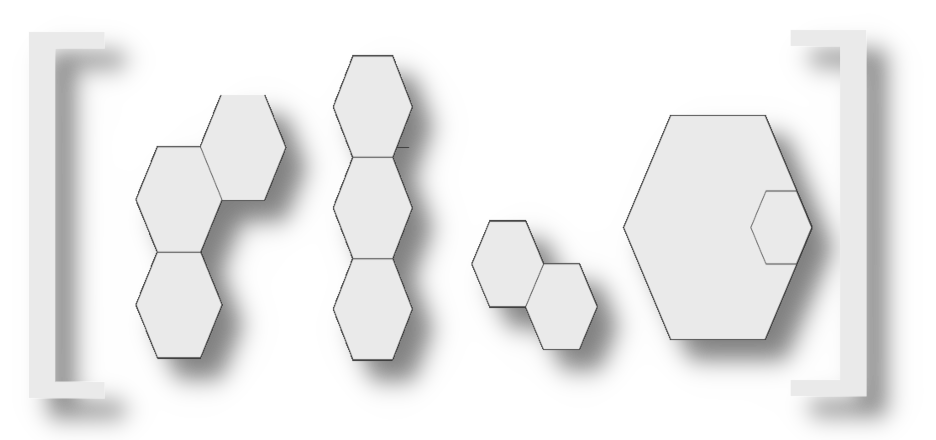 ↩
↩